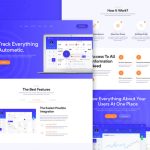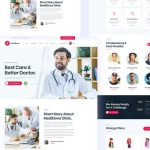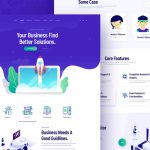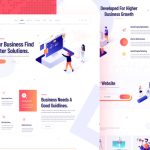We have very little to say by way of introduction, except to note that with the far more powerful capabilities of artificial intelligence, AI-Generated Design Elements in Adobe Illustrator are bound to be among one of a designer’s biggest allies. From generating unique shapes, custom patterns that will help streamline workflows and bring new ideas to life. In this tutorial, we’re going to show you how to leverage AI-generated design elements within Adobe Illustrator and get the most out of these tools to take your creative projects even further.
Why Use AI-Generated Design Elements?
AI can create those elements-textures, icons, patterns, and detailed illustrations-at unprecedented speed. Using those AI-powered assets in Adobe Illustrator allows designers to experiment with innovative styles and inspirations, save time by generating elements that earlier needed heavy work handmade, and create high-quality visuals with no compromise on originality. Getting Started with AI-Generated Design Elements
Choose Your AI Design Tool
Several AI tools create graphics that are compatible with Adobe Illustrator. Some popular options include the following:
- DALL-E and Midjourney for images and textures.
- Designify and Adobe Firefly for icons and vector elements.
Generate Your Design Element
Once you have selected an AI tool to collaborate with, create with the AI tool. In the case of the creation tool for DALL-E, a specific texture or background can be created. Provide the most specifics one can for designs that would best relate to the project.
Export AI-Generated Elements
Once you have your element designed in a tool of your choosing, export the element in a file format that Illustrator can understand. For raster graphics, JPEG or PNG are the best options, but if the tool will allow it, SVG is the best for vector-based AI elements.
Import into Adobe Illustrator
Open up Adobe Illustrator and select File > Place to add the AI-generated element. Maneuver the element into place as you would any other asset to complete your composition.
Refine in Adobe Illustrator
- Adobe Illustrator has powerful tools to modify AI-generated elements. For instance, one can:
- Vectorize raster images with the Image Trace feature.
- It will convert a JPEG or PNG into editable vector shapes.
- Adjust colors and add special gradients for better integration with your design scheme.
- Apply textures using Illustrator’s blend modes to harmonize AI elements with the existing graphics.
Experiment with Layering and Masking
In such cases, layering and masking can come in real handy when working with AI-generated designs. Apply clipping masks for making AI textures or patterns blend inside particular shapes or layer elements to make a more dynamic and cohesive design.
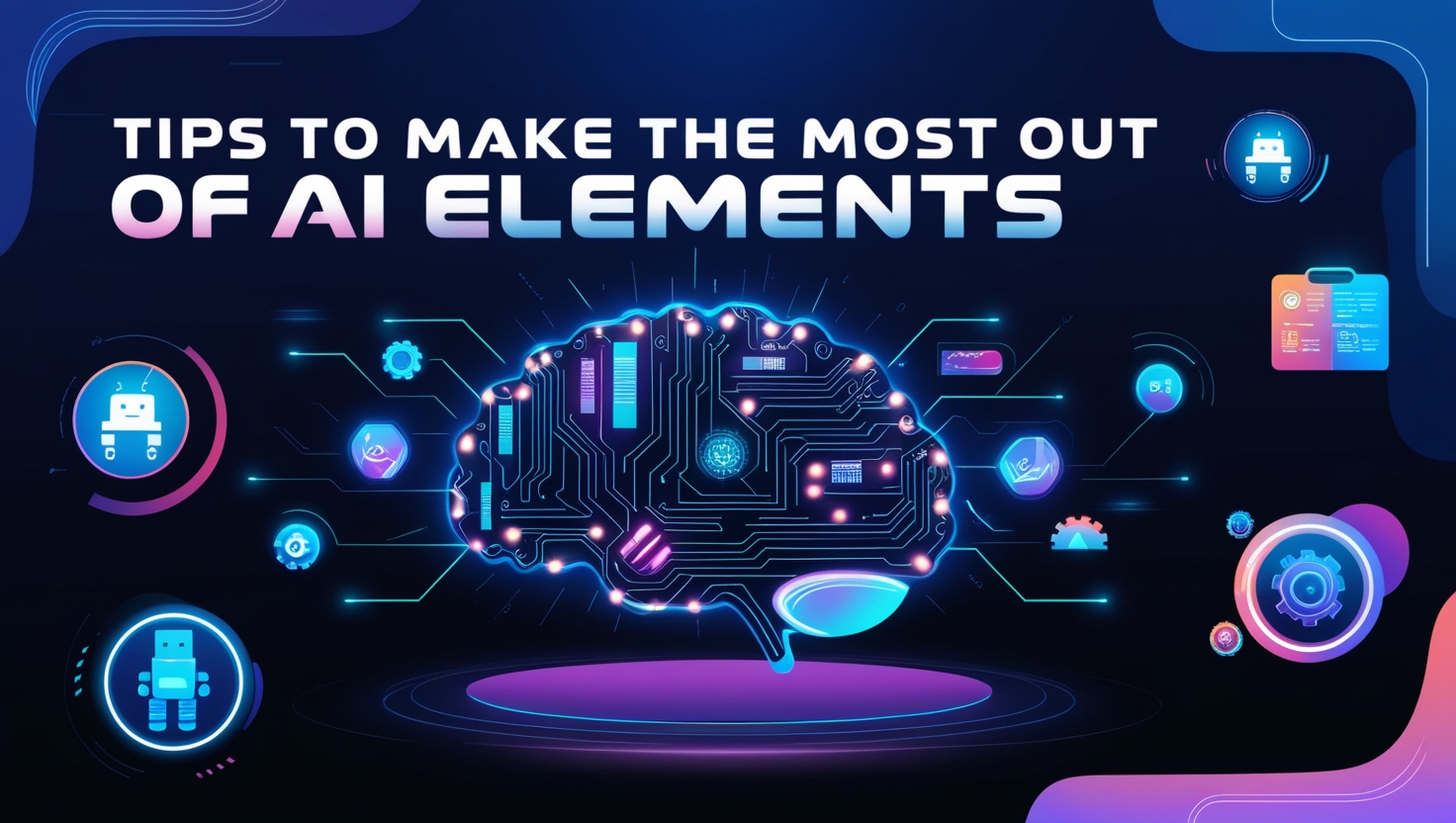
Tips to Make the Most Out of AI Elements
Go Small: Begin with incorporating AI elements into minor parts of your design, like backgrounds or icons, before applying them to central elements.
Making It Yours: AI-designed elements are fantastic starting points. Go ahead and edit and adjust these to better suit your brand or personal style.
Maximizing AI’s Potential: Design everything from logos to 3D renderings with AI, then take it into Adobe Illustrator and polish it, finish it off.
Ethical Use of AI Design Elements
AI should be used responsibly, keeping in mind respect for originality and creative rights. Most of the AI tools come up front with usage rights, so for commercial projects, permissions should be looked upon.
Frequently Asked Questions – AI-Generated Design Elements in Adobe Illustrator
What is the best AI design generator available for Adobe Illustrator?
Some of the most well-known options include DALL-E, Midjourney, Adobe Firefly, and Jasper Art. Each option has something different to offer in regards to pattern, texture, and vector illustration creation.
How do I edit AI-generated elements with Adobe Illustrator?
Manipulate the AI’s generation by using Image Trace to turn raster images into vectors, color adjustments, adding gradients, and adding blending modes.
Can AI-generated design elements be used commercially?
Yes, many offer licensing options for commercial use within the terms. Check each tool’s terms to confirm how their elements can be used commercially.
Do AI-generated elements comprise on originality?
Not necessarily. AI elements can be templates one can build from and personalize, therefore making unique designs that simplify the workflow of the designer.
How do I incorporate hand-drawn graphics with AI-generated ones?
You would learn how to combine your AI elements with hand-drawn assets by using layering techniques, clipping masks, and blending modes in Adobe Illustrator.
With AI-generated design elements, Adobe Illustrator can be an even stronger tool in creativity. Merging AI into your design workflow, you’ll open a whole new world of possibilities, experiment freely, and take your projects to the next level with resources that really save time. Be it a professional designer or a fresher, AI integration into the workflow may offer a new perspective on how to beat up the creation of stunning visuals.